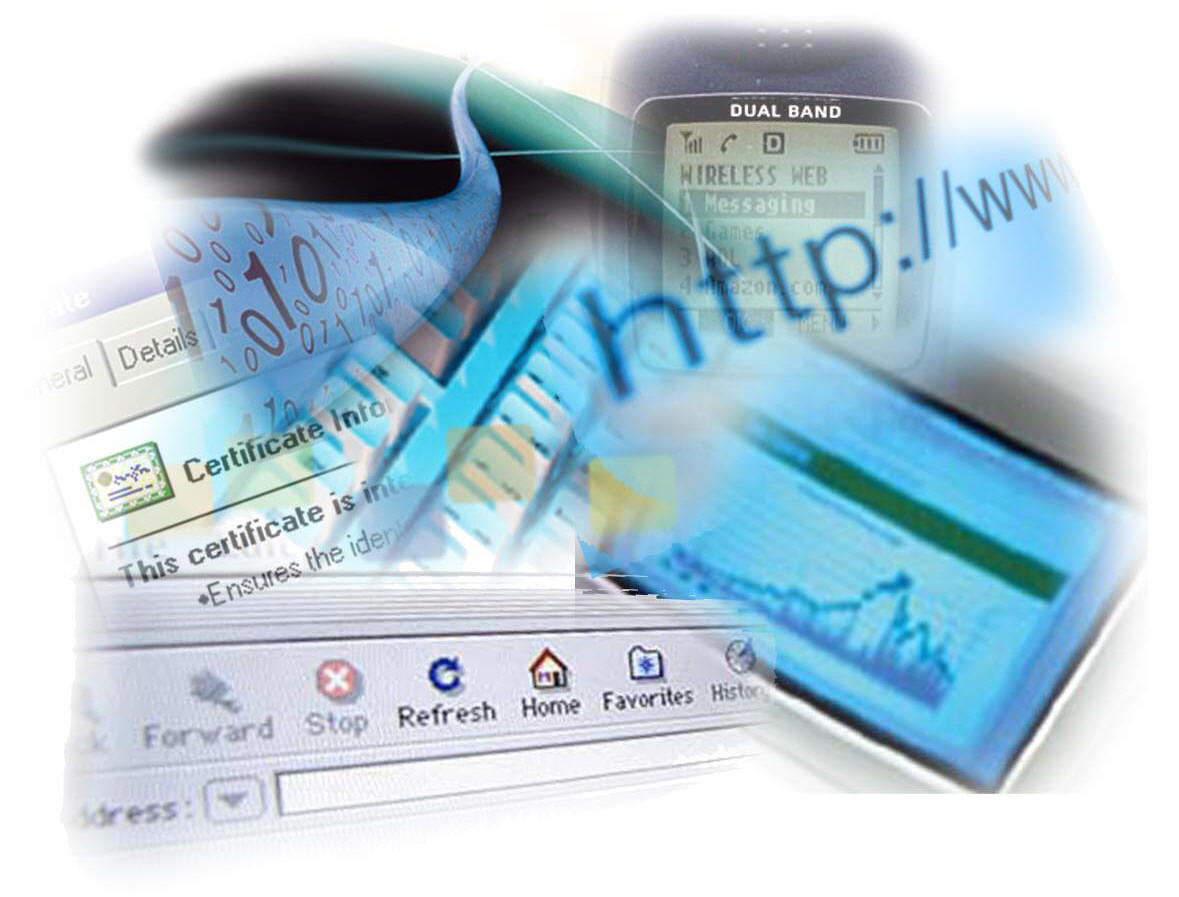What you have to do :
Cleaning the registry
Removing errors
Deleting junk files
Downloading critical updates
Improving browser speed
Uninstall unused software
You probably have lots of software that maybe you dont use.
1. Go to the Control Panel (Start -> Control Panel) and select Add Or Remove Programs. It may take a while for the list to load if you have many programs installed.
2. Going through the whole list, select programs you rarely use and uninstall them, one by one.
3. Restart your computer to see the changes.
Reduce Graphic To Speed Up Your Windows XP
Disabling animations/moving wallpaper and such can increase the speed at which your computer opens and closes windows. To disable window animations:
1. In Control Panel, go to System and select the Advanced tab. Click the Performance Settings tab.
2. In the Visual Effects window, disable all the animations in the box, or simply select “Adjust for best performance” as shown on the screenshot on the right. Press Apply.
Clean your Registry
You should regularly clean your Windows XP’s Registry to remove old errors that can clog up the registry. To properly clean the Registry, you need a reliable Registry Cleaner software.
Check out some Free Registry Cleaner
Here
Stop unwanted Startup programs
By disabling programs that are set to automatically open when the computer starts, you can greatly speed up your startup process – the time between turning on the computer and being able to fully use it.
1. Click Run in your Start menu, type msconfig into the box and press enter.
2. Select the Startup tab.
3. Go through the list, disabling programs you don’t need by un-ticking the box left of them. Only disable programs you are sure you do not need, and I recommend not touching the ones in the WINDOWS directory.
Clean up your hard drive
Performing a disk cleanup can free some hard drive space and also speed up your computer. To use the disk cleanup tool:
1. Go to Start -> Run and type cleanmgr.exe. Press Enter.
2. It will probably take a while, especially if you have never used this tool before.
Defragment your hard drives
Defragmenting your drives can make a big difference in your computer’s speed. Defragmenting places files physically closer on the hard drive, making it easier and faster for the hard drive to read these files and write new ones. It is a good idea to defragment your hard drive regularily, so it alway stays optimal
Here’s how to defragment your hard drives using the built-in Windows tool